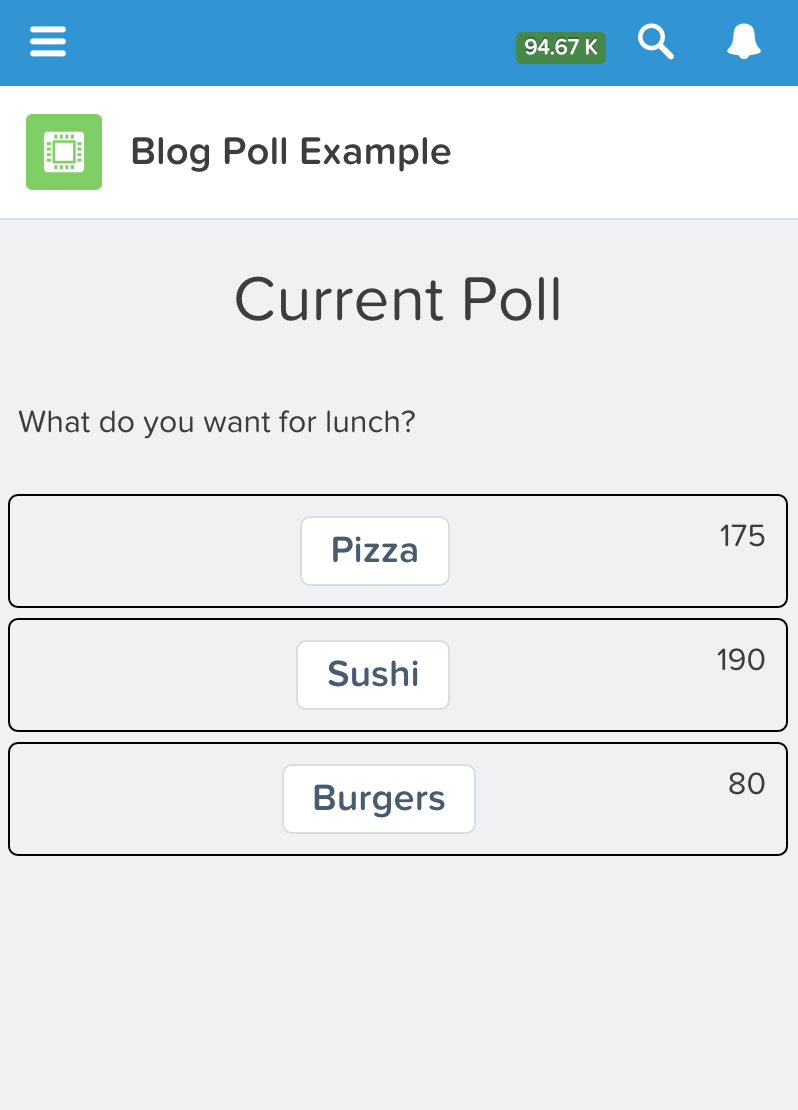You’ve heard me say it before: I was jaded. I was looking back at 20+ years in I.T most of that as a developer in various languages and “frameworks of the day.” I was tired of the same thing, and even my transition to the Salesforce platform brought very little actual excitement for me. The community helped me see past all of that, which is why the community is still my favorite thing about the ecosystem, but as a developer, I was still…well I was cranky!
Then Salesforce introduces #Lightning. Suddenly I was invigorated again, something new, something that was in line with what all the “cool kids” were doing. Something forward-looking, and I got excited again. I dove in and started working, which brings me to my first tip for making the leap from Apex/VF to Lightning.
#1. Jump Right In — One of my favorite bands today “The Zac Brown Band” has a song called “Jump Right In” and you could say I took that to heart. I closed my eyes, picked a random deity, said a prayer and leapt from the lion’s head smack-dab into writing some lightning components. I suppose I’ve always been a learn by necessity/trial by fire kinda person and that seems to work for me. So if it works for me, it might work for you as well. Spin up a developer org, turn on lighting, and start writing something, anything! My first foray was a streaming application that ran via the web and in Salesforce1 that allowed users to vote on what they wanted for lunch. As they voted, the counts went up in real time. Meaning person A voted for sushi from their phone, and persons B,C, and D all saw those updates happen in real time on their screens. I was jazzed, and I was hooked! Was it useful? Not really, but that’s not what matters. What matters was that I learned something. So just “Jump Right In” and do something.
#2. Ask “What If” — since your jumping right in with both feet anyway, start asking yourself “what if?” What if I try to add something like a streaming (see above) result to a lightning component? What if I change this line to that? What if instead of creating a component on the record detail page to modify a field on that same object, (because you could do that), I created a reusable form to create child components directly from the parent’s detail page without having to leave that page? Ya know, like this:
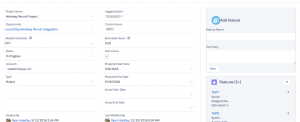
#3. Check out Lightning Design System — When thinking about moving some functionality from Visualforce to Lightning, think about your options. Maybe your first option isn’t a component at all, maybe its simply re-styling your Visualforce page using the Lightning Design System. (This thing is awesome…just awesome). If you’re at all like me at hate front end work, the perhaps the Lightning Design System can ease your pain somewhat. They’ve taken all the things I hate about CSS and put them together in a not so blackbox “blackbox” that just works. All you have to do is apply the appropriate styles to your HTML elements and the system takes care of making it look like the page is inside LEX. Yea, I’m gonna say it…it’s sexy.
#4. Lightning Out — Maybe you’re not quite ready to go full on lightning components. Maybe you could instead replace pieces of functionality with a simple component and Lightning Out and throw that into a Visualforce Page. Lightning Out allows you to run lightning components right inside of a Visualforce page or even off platform if you so desire. (Something I’m really wanting to try but just haven’t been able to find that time yet, but mind you, I will indeed find the time). This would allow you to start small and work your way up.
#5. Get Involved — No surprise here. Me, the guy always raving about the community, is asking you to get involved with the community. Join your local developer group, go to user groups, participate in the Success Community, or the Salesforce Stack Exchange. Start helping other’s solve their problems. I promise, you will learn more than you ever thought you could, and there’s so much to learn. I’m barely scratching the surface and if it weren’t for those in the community already doing the things I’ve mentioned above, I’d be nowhere. Ya hear me? No. Where. The community is the secret and we are all here to help. The blogs, the forums, the user groups, the conferences, all of it. Just do it.
:wq!